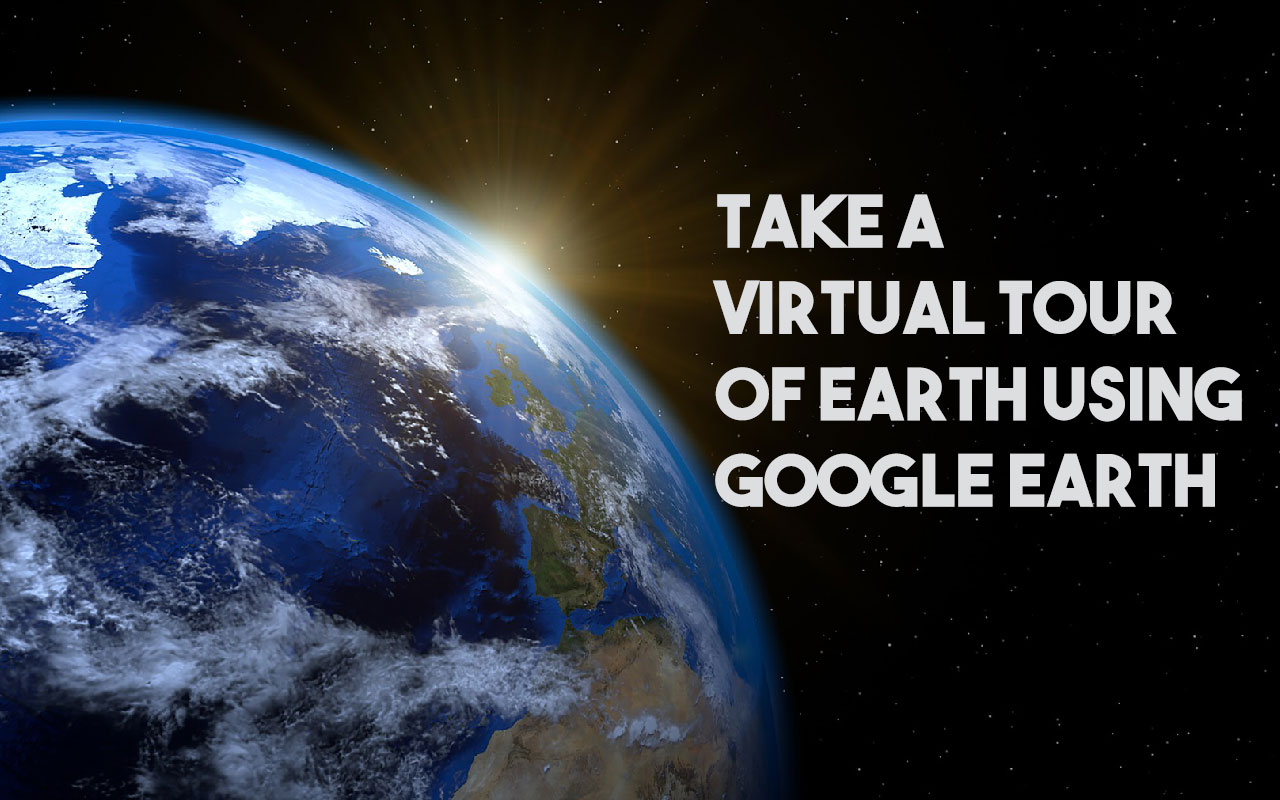Google Earth is a Geo Browser that represents the Earth in 3D, based on the satellite and aerial imagery. It maps the Earth surface by superimposing Satellite images and other GIS Data onto a 3D Globe, which allows users to visualize the landscape from various angles. Google Earth’s alternative examples are NASA’s World Wind, ESRI’s ArcGIS explorer etc. To take a virtual tour of earth using Google Earth, the user needs to download and install the application on their computer.
Google Earth provides search capabilities and also the ability to pan, zoom, rotate, and tilt the view of the planet. It additionally offers tools for making new information and a growing set of layers of data, like volcanoes and parcel of land, that reside on Google’s servers, and can be displayed within the view. For some locations, like most of the western portion of the United States, the terrain information is provided at considerably higher resolutions. Most amazing of all, Google created this tool accessible at no cost. This despite an academic — and, let’s be honest, recreation — the price that’s nearly impossible to measure.
History of Google Earth
Originally Google Earth was called Keyhole EarthViewer as it is created in 2001 by a company called Keyhole Inc., later on, it is acquired by Google in 2004.
How Google Earth Works:
Google Earth is easy to use, informative, and present information in a geographic context. By entering the address or coordinates in Google Earth search box, a user can zoom and explore a specific area on Earth. Anyone can find a business, get directions etc. By merely entering a name of the destination into Google Earth’s search, you can take a virtual trip to it. Currently, Google uses Landsat 8 to provide a higher quality of imagery. All Imagery used in Google Earth is hosted on Google’s own servers. Google Earth Imagery resolution ranges from 15 meters to 15 centimetres.
Platforms:
Google Earth is released as desktop software for MacOS, Windows, and Linux. It can be run on the web with a compatible browser plug-in. Google Earth is also available as a separate mobile app for Android on 2010 and iOS in the year 2008.
Benefits of Using Google Earth:
- Is easy to install, use and it presents information in a geographic context.
- Information can be displayed on Google earth includes aerial and satellite imagery.
- Is appropriate for educational use.
- Is pre-loaded with a wide variety useful data.
- Enables users to create and display their own data.
- Google Earth can support field surveyors, they can import GPS data that has been saved in GPX format.
- Is available for free download.
Google Earth Interface
At first, when Google Earth application opens, it displays the view of the earth from space on a digital globe. Clicking and dragging on the planet will gently spin the globe. After zooming in, imagery transitions into the different images of that same area with detailed information. The middle scroll wheel for mouse or dragging while pressing right-click will zoom in and out for close-up views. In some areas, the close-ups are detailed enough to make out the features clearly. On the right-hand corner of the globe, a small compass displayed and it turns into the larger navigation control when the user gets its mouse over on it. By clicking and dragging the circle, user can turn the map. North on the compass will move accordingly. Click on the arrows to move left or right, or use the star in the middle as a joystick to move in any direction. The dial to the right controls zooms levels.
Tilted View
The user can tilt the 3D globe to have a perspective view and move the horizon line up or down. This lets the user view close-ups. It also comes in very handy with the 3-D Buildings. This view is best with the Terrain layer turned on.
Layers
Google Earth provides a lot of information related to a specific location of the earth surface and viewing this information at once, would be just confusing for a user. To overcome this issue, the information is stored in layers, which can be turned on or off. Layers include different types of media, including roads, border labels, parks, food, gas, and photos, videos a lot more. Layers are created using Keyhole Markup Language – KML, Users can also create their own customize layers using KML and Visualize Spatial Data With KML file. Google Earth application also includes a lot of third-party overlays to be used by the user, which includes overlays sponsored by the Discovery Channel, National Geographic, the European Space Agency and many other organizations.
Terrain and 3D buildings
Terrain features give a more three-dimensional earth surface look to the globe. Terrain simulates the elevation levels, so when a user tilts the view of the globe, he can see mountains and other terrain objects. The 3D Buildings layer lets the user zoom through cities and flies between buildings. Buildings are only available for a limited number of cities of the world. Now Google Earth also supports 3D features. A user can also create and import 3D buildings for themselves by using the free Google SketchUp Programs.