Google Earth is a free software application from Google. It allows users to view Earth surface through High Resolution Satellite Images. Google Earth is the most downloadable application in the History of the Internet. So, Let’s Check How To Download and Install Google Earth On Windows 10.
If you don’t want to Install Google Earth Application on your PC, still you can use Google Earth Web Online. You can even install Google Earth on your Android Mobile Phone. Installing Google Earth Pro on your PC, it provides you more functionality than using it online.
Within minutes you can see your city and you can travel to any corner of the world. The Images are so detailed that you can clearly see the place around you. Using the Digital Elevation Model within Google Earth, it allows you to view the landscape of geographical areas in 3D.
How To Download and Install Google Earth On Windows 10
It is a Free Application which you can download and install on your Windows, Mac, Linux desktop or laptop. Very little space required on your PC to install Google Earth as Images stored on Google’s server and streamed as per demand.
It can be installed on computers in a few seconds based on the user’s internet speed. Let us now see how you can download Google Earth to your computer.
How To Download Google Earth For Free
You can follow below mentioned Step By Step Tutorial to Download Google Earth for Windows 10.
Step # 1:
Click on this Link and it will open the Official Google Earth Download Page. It will automatically detect your operating system.
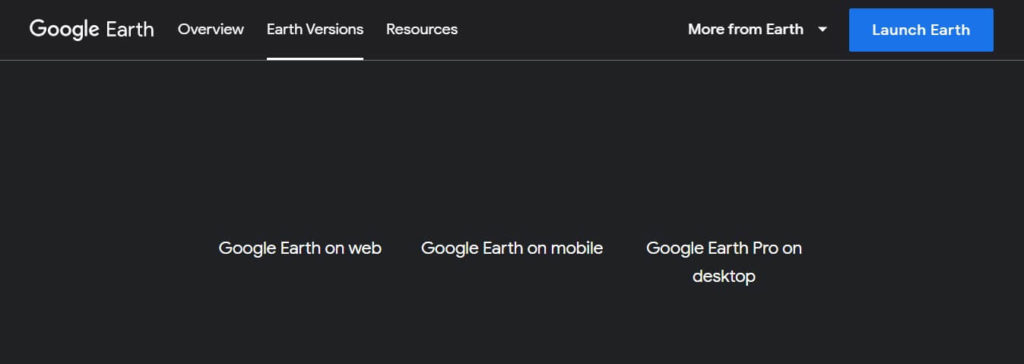
Step # 2:
After reading Google Earth “Terms of Service”, Click on “Agree and Download” Button. Google Earth will start downloading automatically and Your browser will display “Thanks Page”.
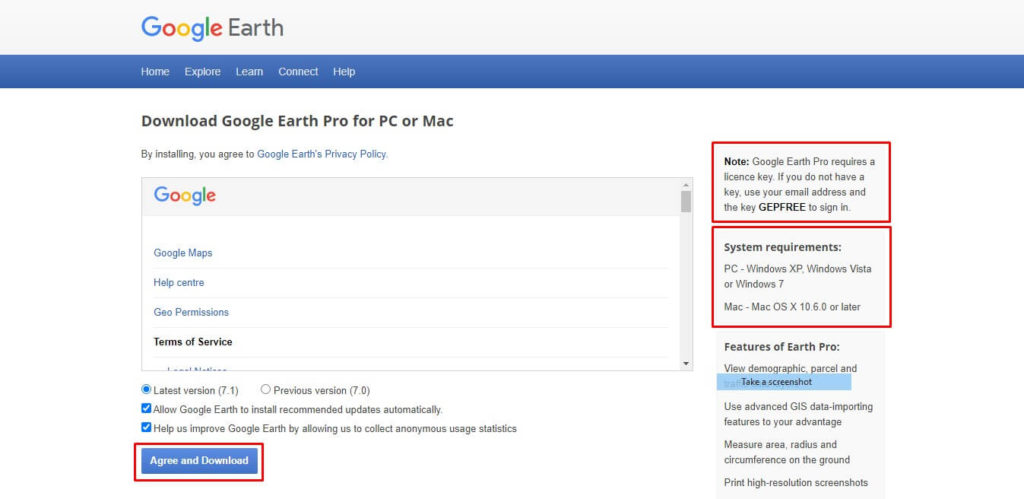
Step # 3:
The Download Window will show your download progress.
How To Install Google Earth On Windows 10
After downloading Google Earth Pro from the official page it will start installing. But in case your installation is not done, then you can follow the below steps.
Step # 1:
After downloading your Google Earth Pro on Windows, Double click the EXE File and click Run.
Step # 2:
It will install Google Earth Pro on your Windows and then Google Earth launches automatically. It will also create a shortcut on users desktop
Step By Step Video Tutorial – Google Earth On Windows 10 For Free
You can check below mentioned Step By Step Video to Download and Install Google Earth Pro on Windows 10 PC.
How do I use Google Earth without downloading it on my computer?
If you do not want to install Google Earth Pro on your computer, you can still use Google Earth. For this you can use Google Earth Web.
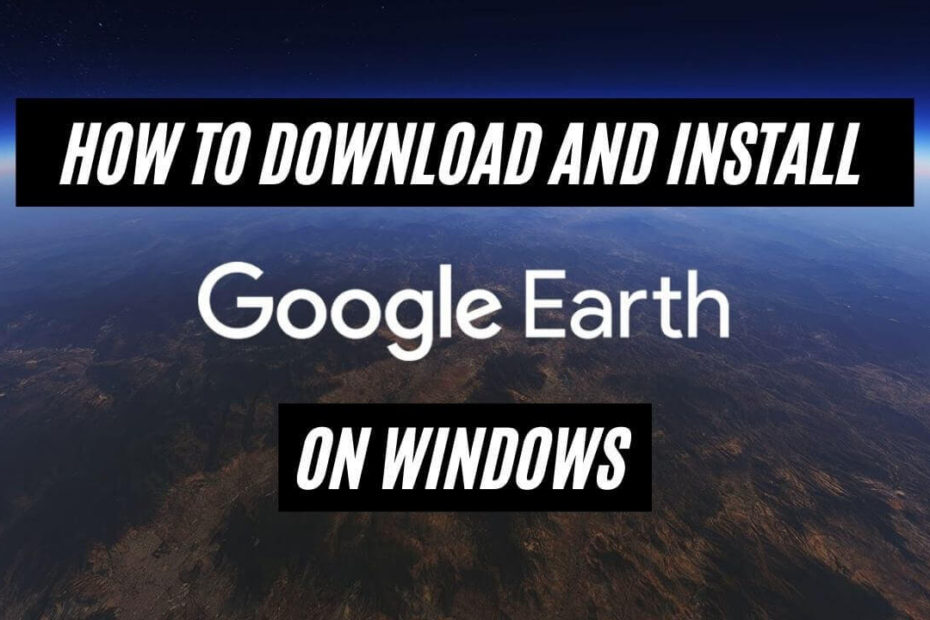
google earth for window 10 if free
Hi Anthony Ellis,
Yes, Google Earth is Free for Windows, Mac, Linux and Android.
You can download on these OS and use it without any cost.
For Windows you can follow our tutorial for Installing Google Earth On Windows.
Or you can also use Google Earth without installing on your PC Link.